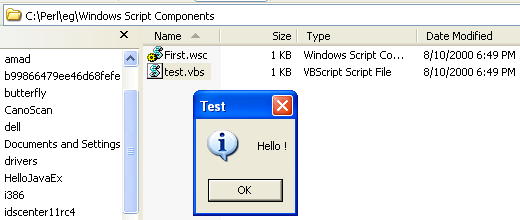< Running Perl from Windows Console | Java & Friends | Install, Configure and Running Oinkmaster >
Perl and Windows Script Host (WSH)
What do we have in this session?
-
Running the Windows Script Host (WSH)
Running the Windows Script Host (WSH)
In order to run the Windows Script Host (WSH) follows the given steps:
Firstly, from Windows command prompt, in the Windows Script Host directory type 'perl test.pl'

The following should be a sample outputs.
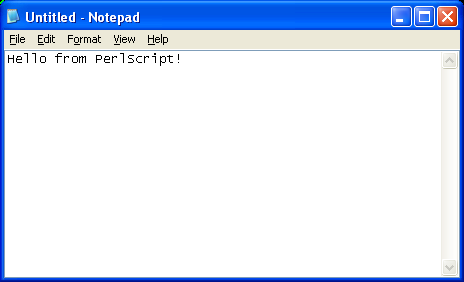


To view the IE Examples, from Internet browser load IEExamples/index.htm.
----------------------------------------------------------

To run the Windows Script Components follow the given steps:
Register the script component either by right clicking on First.wsc file in Windows Explorer and selecting Register

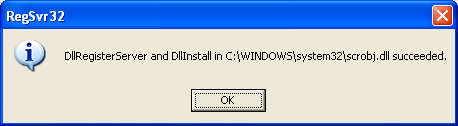
Or from the command line, type "REGSVR32 /i:First.wsc C:\WINNT\System32\scrobj.dll" (or REGSVR32 /i:First.wsc C:\WINDOWS\System32\scrobj.dll – for Windows XP Pro SP2)
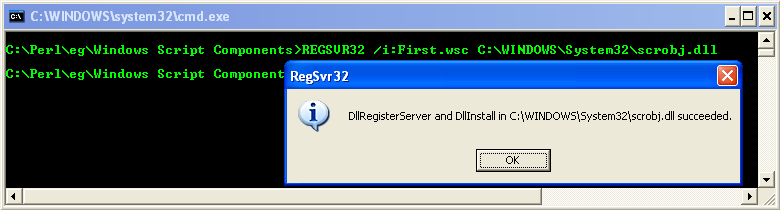
Then double click on test.vbs to test the component.