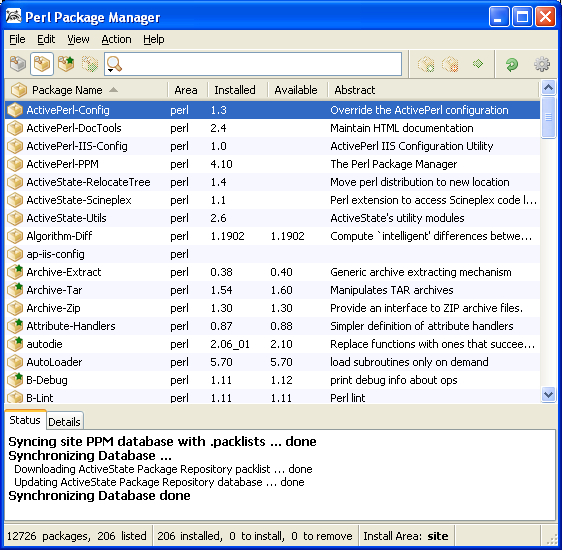< Testing Snort and BASE with Errors Troubleshooting | Java & Friends | Running Perl from Windows Console >
Perl and Oinkmaster - Snort Rules Update Tool
What do we have in this session?
-
Oinkmaster
-
Download and Install Perl for Windows
Oinkmaster
Oinkmaster is a script that will help you update and manage your Snort rules. It can also be used to update and manage the VRT licensed rules, the community rules, the bleeding-snort rules and other third party rules, including your own local rules. However in order to run Oinkmaster we need to install Perl engine and make it run.
Perl for Windows (ActivePerl Community Edition)
ActivePerl is Perl for Windows. It is a complete, ready-to-install commercial-grade Perl distribution and recommended for open source projects and community developers, the latest versions are available for Windows, Mac OS X, and Linux. AIX, HP-UX, or Solaris builds and repositories are only available in higher editions. It is only supported through community forums and may not be distributed within applications.
Download and Install Perl for Windows
First of all, download ActivePerl Community Edition (MSI or ZIP). In this case we download Windows installer (MSI). Double click the MSI file.

Click Run to dismiss the Windows Security Warning dialog box.
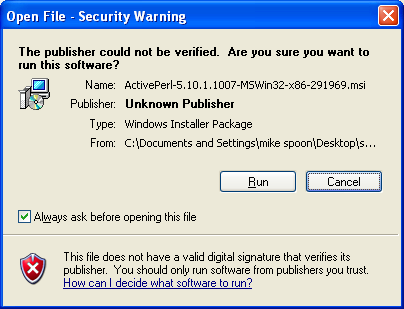
Click Next button.
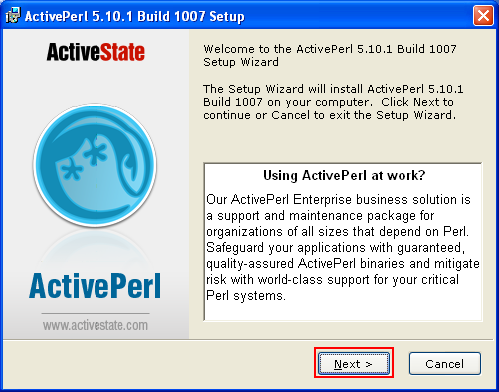
Accept the License Agreement and click Next.

Select all features and click Next.

You can check the disk capacity needed to install those features by clicking Disk Usage button.
-----------------------------------------------
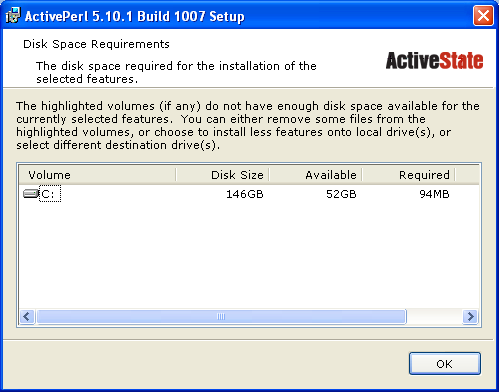
Select all setup options and click Next.
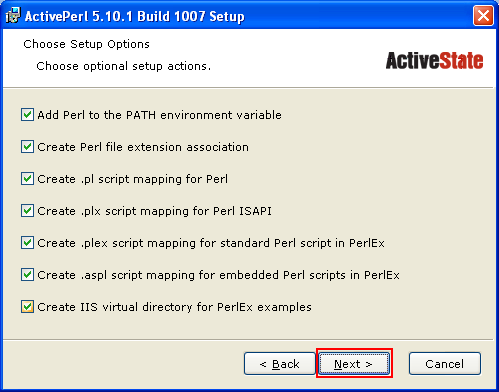
Click Install to begin the installation.

Wait and relax.
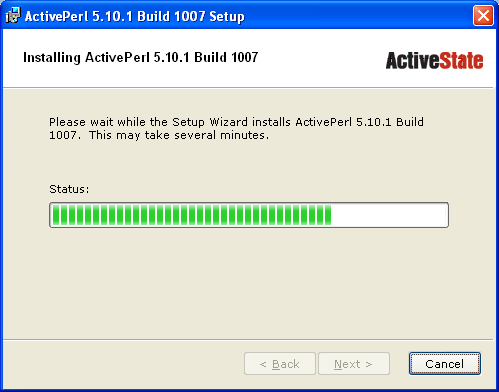
Click Finish button to complete the installation. Any error(s) or warning(s) should be displayed during the installation (if any).
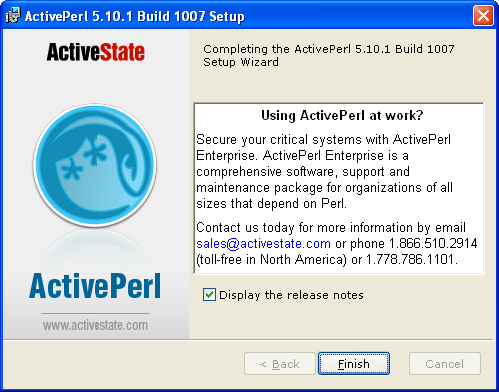
Now, you can see the Perl Package Manager (PPM) short cut on the Start menu. Launch Perl Package Manager to view the GUI. We do nothing here, just to get familiar.

We can update the latest package version if available from PPM.